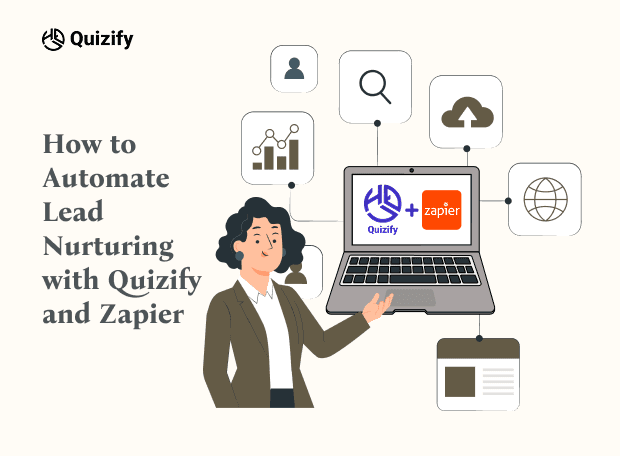How to Create Your First Quiz with Free Templates
Engagement Strategies
Jan 10, 2025
1/10/25
7 Min Read
Quizify comes With easy navigation, this website provides a vast collection of free templates to create your first quiz. Now check out our free quiz templates and create your first quiz.
Quizzes are one of the most powerful tools for boosting engagement, generating leads, and making learning fun. But if you're just starting out, creating a quiz from scratch can feel overwhelming. That’s where Quizify, a free quiz maker, comes in handy. With a user-friendly interface and a wide range of free quiz templates, Quizify makes it incredibly simple to create your first interactive quiz without needing any design or coding skills.
In this guide, we’ll walk you through how to use Quizify’s free quiz builder to create your first quiz using ready-made templates, whether you're a marketer, teacher, or entrepreneur.
Getting Started with Quizify:
To begin, head over to Quizify.io and sign up for a free account. Once you’re logged in, you'll land on an intuitive dashboard. Simply click on “Create Quiz” and you’ll be guided step-by-step through the process using Quizify’s quiz creation platform.
Choosing Your Free Template:
Quizify offers a variety of pre designed quiz templates tailored for different use cases like:
Personality quizzes
Product recommendation quizzes
Trivia quizzes
Educational assessments
Whether you're creating a marketing quiz to boost sales or a fun trivia game to engage your audience, there's a customizable template ready to get you started. Select the one that fits your purpose, and then use the interactive editor to tweak questions, answers, visuals, and logic as needed.
Here's a detailed breakdown of some exciting free templates:
Personality Quiz Templates: It is one of the most important templates used in many quizzes. This is important because when you are using templates such as “What Travel Style Suits You?” Aerosmith text feature. Or “Which Superhero Are You?” is the perfect match for that kind of quiz question.
Trivia Quiz Templates: Catch kids’ attention by using fun activities such as “Movie Mania” or “Geography Genius.”
Product Recommendation Templates: Allow users to choose the right product from your whole range using thematic templates such as “Define Your Dream Skincare Routine.”
Customizing Your Quiz: Once you have decided on your template, the work starts here! Quizify ensures that you can make easy arrangements to fit your choice to make your quiz unique.
How to use Quizify's Templates step by step:
1. Sign Up and Access the Template Library:

Visit the Quizify website: Sign up at quizify.io to create a quiz for free.
Navigate to the Template Library: After that, there is a need for the identification of the “Templates” option. It could be ‘Create Quiz’ or something close to it in the links below the editor area.
2. Browse and Select a Template:
Explore the template categories: Perhaps, Quizify subdivides templates into categories (Personality, Trivia, etc., Product Recommendation).

Preview templates: Select any particular template in order to check how it appears as well as how it would work.

Select a template: Select a template that you think fits the purpose of your particular quiz most effectively.
3. Customize the Template:
Edit questions:

Delete its questions and add your own.
Make additional modifications in question depending upon the situation.
Start with the last two questions in sequence except in specific cases where an adjustment may be needed on account of handicap.
Modify answer options:

Change existing answers.
Add or remove answer choices.
Make sure that the correct answer is correct.
Look at the rubric/Essay prompt and review it to make sure that the answer that you need your reader to accept has the correct designation.
Customize results:

Change the text on the result page and messages.
Insert user response tabs with recommendations of content based on one’s answers.
Consider links to such elements as CTAs, including subscribing to receive the company’s newsletter or visiting an individual page.
Adjust branding:

Apply your brand colors.
Upload a custom logo.
Switch font types and text sizes to create as much aesthetic similarity to your brand as possible.
Add visuals:

Choose backgrounds for the specific images to be uploaded in the quiz.
Strengthen questions with images that are related to individual questions necessary for students to answer.
4. Test and Publish:
Preview the quiz: It is also recommended to take the quiz yourself to assess the quiz's functionality, as well as the clarity of the user experience.

Test on different devices: Test the quiz on different browsers (chrome, safari, firefox) also test on different devices (laptop, tablet, mobile) to ensure that it looks good and is responsive on any screen size.
Publish the quiz: When you are done preparing, promote the quiz.

Share your quiz: The link can be shared, copied, and placed on your website, or use the social sharing buttons provided in Quizify.
Quizify's Features
Quizify is one of the most powerful quizzes that allow creating quizzes with different features. Some of the key features include:
Easy to use interface: No coding skills are required to create quizzes and other forms.
Customizable templates: SELECT templates provided to you or start from a blank slate page.
Branded results pages: Design individualized results pages that include your messages as well as suitable recommendations.
Advanced analytics: Let’s monitor your result on the quiz and also monitor how users are engaging with your quiz.
Social media sharing: This tool also allows quiz takers to share quizzes via their social networking sites effortlessly.
Multiple question types: Probably, free templates can accommodate different question types, including multiple choice questions, true or false questions, open-ended questions, and questions that have images.
Conclusion
Creating engaging, goal-driven quizzes is now easier than ever with Quizify’s free quiz templates. Whether you're collecting leads, educating students, or promoting a product, this powerful interactive quiz maker gives you everything you need—without the learning curve.
Even if you're a beginner, Quizify empowers you to create impressive quizzes in minutes. Sign up, explore the free quiz templates, and turn your content into an engaging, data-driven experience today.
👉 Ready to build your first quiz? Head over to Quizify.io and get started for free!
Quizzes are one of the most powerful tools for boosting engagement, generating leads, and making learning fun. But if you're just starting out, creating a quiz from scratch can feel overwhelming. That’s where Quizify, a free quiz maker, comes in handy. With a user-friendly interface and a wide range of free quiz templates, Quizify makes it incredibly simple to create your first interactive quiz without needing any design or coding skills.
In this guide, we’ll walk you through how to use Quizify’s free quiz builder to create your first quiz using ready-made templates, whether you're a marketer, teacher, or entrepreneur.
Getting Started with Quizify:
To begin, head over to Quizify.io and sign up for a free account. Once you’re logged in, you'll land on an intuitive dashboard. Simply click on “Create Quiz” and you’ll be guided step-by-step through the process using Quizify’s quiz creation platform.
Choosing Your Free Template:
Quizify offers a variety of pre designed quiz templates tailored for different use cases like:
Personality quizzes
Product recommendation quizzes
Trivia quizzes
Educational assessments
Whether you're creating a marketing quiz to boost sales or a fun trivia game to engage your audience, there's a customizable template ready to get you started. Select the one that fits your purpose, and then use the interactive editor to tweak questions, answers, visuals, and logic as needed.
Here's a detailed breakdown of some exciting free templates:
Personality Quiz Templates: It is one of the most important templates used in many quizzes. This is important because when you are using templates such as “What Travel Style Suits You?” Aerosmith text feature. Or “Which Superhero Are You?” is the perfect match for that kind of quiz question.
Trivia Quiz Templates: Catch kids’ attention by using fun activities such as “Movie Mania” or “Geography Genius.”
Product Recommendation Templates: Allow users to choose the right product from your whole range using thematic templates such as “Define Your Dream Skincare Routine.”
Customizing Your Quiz: Once you have decided on your template, the work starts here! Quizify ensures that you can make easy arrangements to fit your choice to make your quiz unique.
How to use Quizify's Templates step by step:
1. Sign Up and Access the Template Library:

Visit the Quizify website: Sign up at quizify.io to create a quiz for free.
Navigate to the Template Library: After that, there is a need for the identification of the “Templates” option. It could be ‘Create Quiz’ or something close to it in the links below the editor area.
2. Browse and Select a Template:
Explore the template categories: Perhaps, Quizify subdivides templates into categories (Personality, Trivia, etc., Product Recommendation).

Preview templates: Select any particular template in order to check how it appears as well as how it would work.

Select a template: Select a template that you think fits the purpose of your particular quiz most effectively.
3. Customize the Template:
Edit questions:

Delete its questions and add your own.
Make additional modifications in question depending upon the situation.
Start with the last two questions in sequence except in specific cases where an adjustment may be needed on account of handicap.
Modify answer options:

Change existing answers.
Add or remove answer choices.
Make sure that the correct answer is correct.
Look at the rubric/Essay prompt and review it to make sure that the answer that you need your reader to accept has the correct designation.
Customize results:

Change the text on the result page and messages.
Insert user response tabs with recommendations of content based on one’s answers.
Consider links to such elements as CTAs, including subscribing to receive the company’s newsletter or visiting an individual page.
Adjust branding:

Apply your brand colors.
Upload a custom logo.
Switch font types and text sizes to create as much aesthetic similarity to your brand as possible.
Add visuals:

Choose backgrounds for the specific images to be uploaded in the quiz.
Strengthen questions with images that are related to individual questions necessary for students to answer.
4. Test and Publish:
Preview the quiz: It is also recommended to take the quiz yourself to assess the quiz's functionality, as well as the clarity of the user experience.

Test on different devices: Test the quiz on different browsers (chrome, safari, firefox) also test on different devices (laptop, tablet, mobile) to ensure that it looks good and is responsive on any screen size.
Publish the quiz: When you are done preparing, promote the quiz.

Share your quiz: The link can be shared, copied, and placed on your website, or use the social sharing buttons provided in Quizify.
Quizify's Features
Quizify is one of the most powerful quizzes that allow creating quizzes with different features. Some of the key features include:
Easy to use interface: No coding skills are required to create quizzes and other forms.
Customizable templates: SELECT templates provided to you or start from a blank slate page.
Branded results pages: Design individualized results pages that include your messages as well as suitable recommendations.
Advanced analytics: Let’s monitor your result on the quiz and also monitor how users are engaging with your quiz.
Social media sharing: This tool also allows quiz takers to share quizzes via their social networking sites effortlessly.
Multiple question types: Probably, free templates can accommodate different question types, including multiple choice questions, true or false questions, open-ended questions, and questions that have images.
Conclusion
Creating engaging, goal-driven quizzes is now easier than ever with Quizify’s free quiz templates. Whether you're collecting leads, educating students, or promoting a product, this powerful interactive quiz maker gives you everything you need—without the learning curve.
Even if you're a beginner, Quizify empowers you to create impressive quizzes in minutes. Sign up, explore the free quiz templates, and turn your content into an engaging, data-driven experience today.
👉 Ready to build your first quiz? Head over to Quizify.io and get started for free!
Quizzes are one of the most powerful tools for boosting engagement, generating leads, and making learning fun. But if you're just starting out, creating a quiz from scratch can feel overwhelming. That’s where Quizify, a free quiz maker, comes in handy. With a user-friendly interface and a wide range of free quiz templates, Quizify makes it incredibly simple to create your first interactive quiz without needing any design or coding skills.
In this guide, we’ll walk you through how to use Quizify’s free quiz builder to create your first quiz using ready-made templates, whether you're a marketer, teacher, or entrepreneur.
Getting Started with Quizify:
To begin, head over to Quizify.io and sign up for a free account. Once you’re logged in, you'll land on an intuitive dashboard. Simply click on “Create Quiz” and you’ll be guided step-by-step through the process using Quizify’s quiz creation platform.
Choosing Your Free Template:
Quizify offers a variety of pre designed quiz templates tailored for different use cases like:
Personality quizzes
Product recommendation quizzes
Trivia quizzes
Educational assessments
Whether you're creating a marketing quiz to boost sales or a fun trivia game to engage your audience, there's a customizable template ready to get you started. Select the one that fits your purpose, and then use the interactive editor to tweak questions, answers, visuals, and logic as needed.
Here's a detailed breakdown of some exciting free templates:
Personality Quiz Templates: It is one of the most important templates used in many quizzes. This is important because when you are using templates such as “What Travel Style Suits You?” Aerosmith text feature. Or “Which Superhero Are You?” is the perfect match for that kind of quiz question.
Trivia Quiz Templates: Catch kids’ attention by using fun activities such as “Movie Mania” or “Geography Genius.”
Product Recommendation Templates: Allow users to choose the right product from your whole range using thematic templates such as “Define Your Dream Skincare Routine.”
Customizing Your Quiz: Once you have decided on your template, the work starts here! Quizify ensures that you can make easy arrangements to fit your choice to make your quiz unique.
How to use Quizify's Templates step by step:
1. Sign Up and Access the Template Library:

Visit the Quizify website: Sign up at quizify.io to create a quiz for free.
Navigate to the Template Library: After that, there is a need for the identification of the “Templates” option. It could be ‘Create Quiz’ or something close to it in the links below the editor area.
2. Browse and Select a Template:
Explore the template categories: Perhaps, Quizify subdivides templates into categories (Personality, Trivia, etc., Product Recommendation).

Preview templates: Select any particular template in order to check how it appears as well as how it would work.

Select a template: Select a template that you think fits the purpose of your particular quiz most effectively.
3. Customize the Template:
Edit questions:

Delete its questions and add your own.
Make additional modifications in question depending upon the situation.
Start with the last two questions in sequence except in specific cases where an adjustment may be needed on account of handicap.
Modify answer options:

Change existing answers.
Add or remove answer choices.
Make sure that the correct answer is correct.
Look at the rubric/Essay prompt and review it to make sure that the answer that you need your reader to accept has the correct designation.
Customize results:

Change the text on the result page and messages.
Insert user response tabs with recommendations of content based on one’s answers.
Consider links to such elements as CTAs, including subscribing to receive the company’s newsletter or visiting an individual page.
Adjust branding:

Apply your brand colors.
Upload a custom logo.
Switch font types and text sizes to create as much aesthetic similarity to your brand as possible.
Add visuals:

Choose backgrounds for the specific images to be uploaded in the quiz.
Strengthen questions with images that are related to individual questions necessary for students to answer.
4. Test and Publish:
Preview the quiz: It is also recommended to take the quiz yourself to assess the quiz's functionality, as well as the clarity of the user experience.

Test on different devices: Test the quiz on different browsers (chrome, safari, firefox) also test on different devices (laptop, tablet, mobile) to ensure that it looks good and is responsive on any screen size.
Publish the quiz: When you are done preparing, promote the quiz.

Share your quiz: The link can be shared, copied, and placed on your website, or use the social sharing buttons provided in Quizify.
Quizify's Features
Quizify is one of the most powerful quizzes that allow creating quizzes with different features. Some of the key features include:
Easy to use interface: No coding skills are required to create quizzes and other forms.
Customizable templates: SELECT templates provided to you or start from a blank slate page.
Branded results pages: Design individualized results pages that include your messages as well as suitable recommendations.
Advanced analytics: Let’s monitor your result on the quiz and also monitor how users are engaging with your quiz.
Social media sharing: This tool also allows quiz takers to share quizzes via their social networking sites effortlessly.
Multiple question types: Probably, free templates can accommodate different question types, including multiple choice questions, true or false questions, open-ended questions, and questions that have images.
Conclusion
Creating engaging, goal-driven quizzes is now easier than ever with Quizify’s free quiz templates. Whether you're collecting leads, educating students, or promoting a product, this powerful interactive quiz maker gives you everything you need—without the learning curve.
Even if you're a beginner, Quizify empowers you to create impressive quizzes in minutes. Sign up, explore the free quiz templates, and turn your content into an engaging, data-driven experience today.
👉 Ready to build your first quiz? Head over to Quizify.io and get started for free!
Join our newsletter list
Sign up to get the most recent blog articles in your email every week.
Similar Topic
Related Blogs
Similar Topic
Related Blogs
More Articles
Latest Blogs
More Articles
Latest Blogs
More Articles