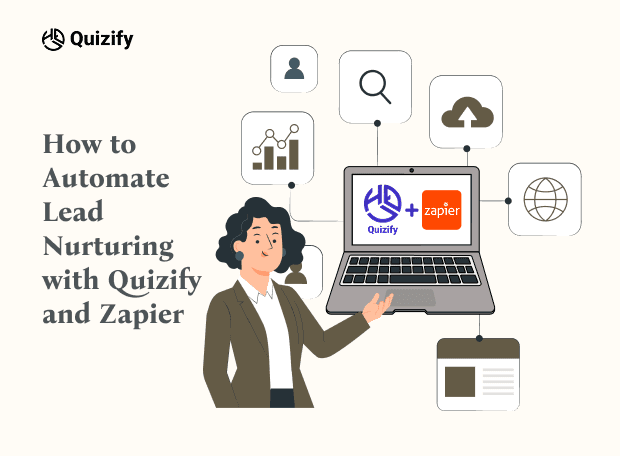Connect Google Sheets with Quizify
Integration
Aug 7, 2025
8/7/25
6 Min Read
Connecting your Google Sheets account with Quizify allows you to automatically send captured leads along with relevant submission details — such as result values, tags, and other funnel metadata — into a Google Sheet in real-time. This integration is ideal for centralizing user data, analyzing performance, and streamlining internal workflows without manual effort.
Step 1: Prepare Your Funnel
Start by creating a funnel in Quizify that collects essential contact information like name and email. Ensure the User Form is enabled.
While the email field is not mandatory, Quizify will only send data to Google Sheets if an email is provided, so we recommend making it a required field.
You can customize other form fields based on your funnel’s specific needs.

Step 2: Connect Google Sheet with Quizify
1. Go to the Integrations section in your Quizify dashboard.
2. Click on the Google Sheets app.
3. Click Connect, which will redirect you to Google’s authorization screen.


Step 3: Authorize Google Account Access
Choose the Google account you want to connect. You’ll be asked to grant Quizify permission to access your Google Sheets and Google Drive.
Click Allow to continue. Once authorized, you’ll be redirected back to Quizify with the integration successfully connected.
Why we need these permissions:
Google Sheets – to sync your funnel responses directly into the sheet.
Google Drive – to locate and manage your spreadsheets securely.
Step 4: Add Google Sheet & Configure Sync Options
In this step, paste your Google Sheet URL into the input field to tell Quizify where your funnel data should be synced
Once the URL is validated, choose what you want to sync by enabling one or both options:
Leads – Syncs captured lead information (such as name, email, phone, etc).
Submissions – Syncs full funnel/quiz responses and answers.
Based on your selection:
Quizify will automatically create separate tabs inside the same Google Sheet.
One tab for Leads and another tab for Submissions, keeping your data clean and organized.
After selecting your preferences, click Start Sync.
What happens next:
Any new leads or submissions will continue syncing automatically in real time.
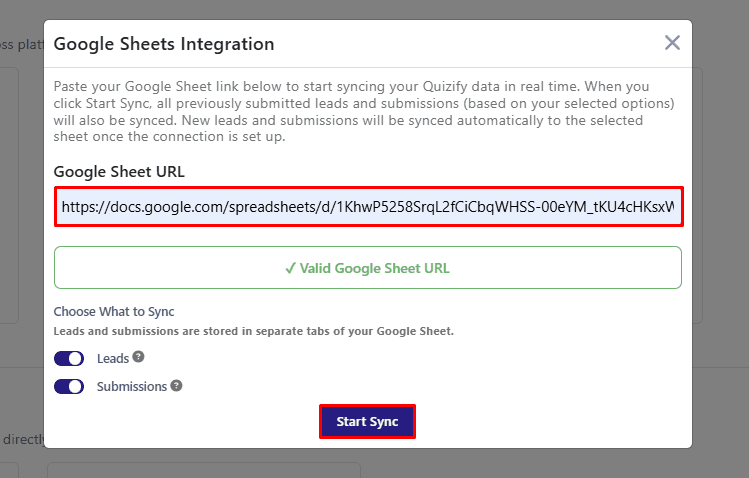
What Data is Sent to Google Sheets?
Quizify syncs data into two separate tabs in your Google Sheet to keep lead data and response data clearly organized.
Leads Tab
This tab contains lead-level information only, suitable for CRM and marketing automation.
The following fields are synced:
Contact Information (Name, Email, Phone, etc.)
Newsletter Consent
Tags
Funnel Title
Time to Complete
Last Submission Date
Result Values
Submissions Tab
This tab contains funnel response, including selected answers.
The following fields are synced:
Questions and Selected Answers
Contact Information (Name, Email, Phone, etc.)
Newsletter Consent
Answer Tags
Result Values
Funnel Title
Source
Time to Complete
Last Submission Date
This selected data ensures a clean, usable structure for reporting or automation while keeping things lightweight and focused.
Pausing Your Google Sheet Integration
If you’d like to temporarily stop syncing leads and submissions to Google Sheet without fully disconnecting the integration, Quizify makes it easy.
Go to Google Sheet Integration Settings
Click Manage
Use the Pause Sync button
You can resume syncing anytime with a single click.
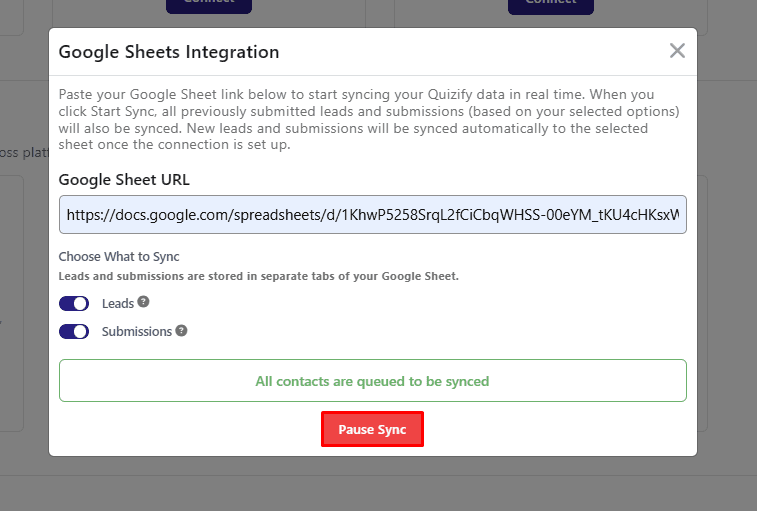
Final Thoughts
Integrating Google Sheets with Quizify helps you automate lead collection, improve team collaboration, and gain actionable insights into your funnel performance. By syncing key submission data — like results, tags, and contact details — you eliminate manual exports and keep your marketing and sales data up to date in real-time.
Start syncing Quizify funnels with Google Sheets today and make every submission count.
Step 1: Prepare Your Funnel
Start by creating a funnel in Quizify that collects essential contact information like name and email. Ensure the User Form is enabled.
While the email field is not mandatory, Quizify will only send data to Google Sheets if an email is provided, so we recommend making it a required field.
You can customize other form fields based on your funnel’s specific needs.

Step 2: Connect Google Sheet with Quizify
1. Go to the Integrations section in your Quizify dashboard.
2. Click on the Google Sheets app.
3. Click Connect, which will redirect you to Google’s authorization screen.


Step 3: Authorize Google Account Access
Choose the Google account you want to connect. You’ll be asked to grant Quizify permission to access your Google Sheets and Google Drive.
Click Allow to continue. Once authorized, you’ll be redirected back to Quizify with the integration successfully connected.
Why we need these permissions:
Google Sheets – to sync your funnel responses directly into the sheet.
Google Drive – to locate and manage your spreadsheets securely.
Step 4: Add Google Sheet & Configure Sync Options
In this step, paste your Google Sheet URL into the input field to tell Quizify where your funnel data should be synced
Once the URL is validated, choose what you want to sync by enabling one or both options:
Leads – Syncs captured lead information (such as name, email, phone, etc).
Submissions – Syncs full funnel/quiz responses and answers.
Based on your selection:
Quizify will automatically create separate tabs inside the same Google Sheet.
One tab for Leads and another tab for Submissions, keeping your data clean and organized.
After selecting your preferences, click Start Sync.
What happens next:
Any new leads or submissions will continue syncing automatically in real time.
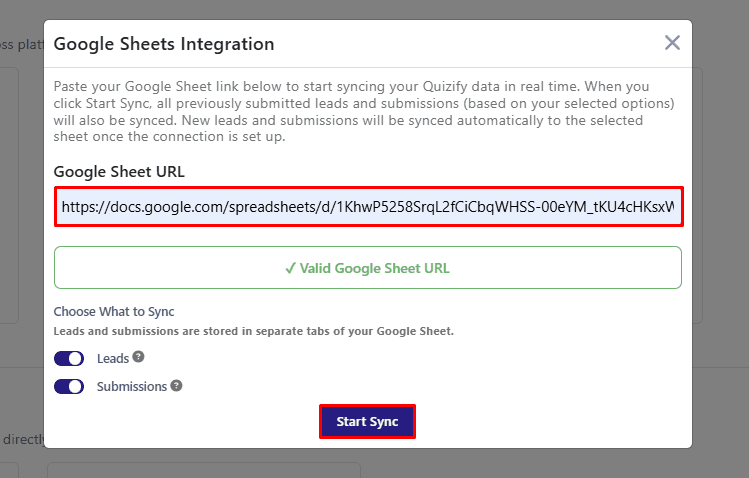
What Data is Sent to Google Sheets?
Quizify syncs data into two separate tabs in your Google Sheet to keep lead data and response data clearly organized.
Leads Tab
This tab contains lead-level information only, suitable for CRM and marketing automation.
The following fields are synced:
Contact Information (Name, Email, Phone, etc.)
Newsletter Consent
Tags
Funnel Title
Time to Complete
Last Submission Date
Result Values
Submissions Tab
This tab contains funnel response, including selected answers.
The following fields are synced:
Questions and Selected Answers
Contact Information (Name, Email, Phone, etc.)
Newsletter Consent
Answer Tags
Result Values
Funnel Title
Source
Time to Complete
Last Submission Date
This selected data ensures a clean, usable structure for reporting or automation while keeping things lightweight and focused.
Pausing Your Google Sheet Integration
If you’d like to temporarily stop syncing leads and submissions to Google Sheet without fully disconnecting the integration, Quizify makes it easy.
Go to Google Sheet Integration Settings
Click Manage
Use the Pause Sync button
You can resume syncing anytime with a single click.
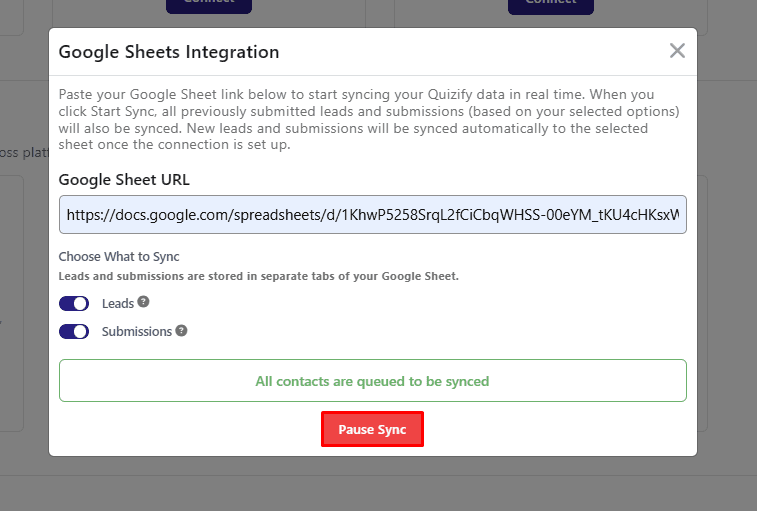
Final Thoughts
Integrating Google Sheets with Quizify helps you automate lead collection, improve team collaboration, and gain actionable insights into your funnel performance. By syncing key submission data — like results, tags, and contact details — you eliminate manual exports and keep your marketing and sales data up to date in real-time.
Start syncing Quizify funnels with Google Sheets today and make every submission count.
Step 1: Prepare Your Funnel
Start by creating a funnel in Quizify that collects essential contact information like name and email. Ensure the User Form is enabled.
While the email field is not mandatory, Quizify will only send data to Google Sheets if an email is provided, so we recommend making it a required field.
You can customize other form fields based on your funnel’s specific needs.

Step 2: Connect Google Sheet with Quizify
1. Go to the Integrations section in your Quizify dashboard.
2. Click on the Google Sheets app.
3. Click Connect, which will redirect you to Google’s authorization screen.


Step 3: Authorize Google Account Access
Choose the Google account you want to connect. You’ll be asked to grant Quizify permission to access your Google Sheets and Google Drive.
Click Allow to continue. Once authorized, you’ll be redirected back to Quizify with the integration successfully connected.
Why we need these permissions:
Google Sheets – to sync your funnel responses directly into the sheet.
Google Drive – to locate and manage your spreadsheets securely.
Step 4: Add Google Sheet & Configure Sync Options
In this step, paste your Google Sheet URL into the input field to tell Quizify where your funnel data should be synced
Once the URL is validated, choose what you want to sync by enabling one or both options:
Leads – Syncs captured lead information (such as name, email, phone, etc).
Submissions – Syncs full funnel/quiz responses and answers.
Based on your selection:
Quizify will automatically create separate tabs inside the same Google Sheet.
One tab for Leads and another tab for Submissions, keeping your data clean and organized.
After selecting your preferences, click Start Sync.
What happens next:
Any new leads or submissions will continue syncing automatically in real time.
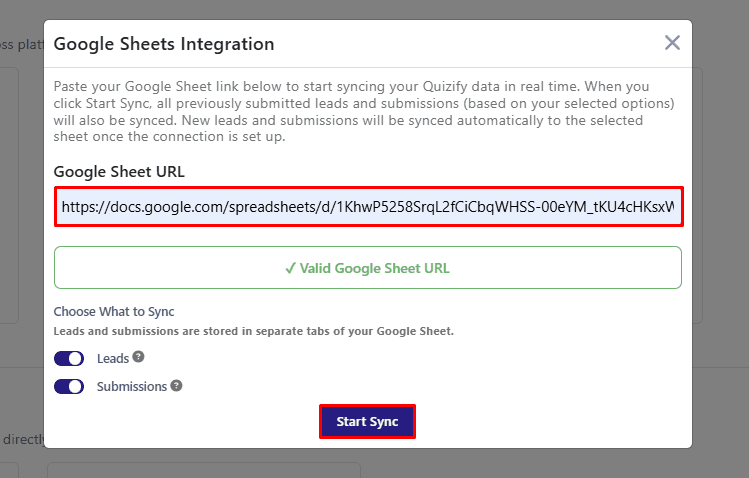
What Data is Sent to Google Sheets?
Quizify syncs data into two separate tabs in your Google Sheet to keep lead data and response data clearly organized.
Leads Tab
This tab contains lead-level information only, suitable for CRM and marketing automation.
The following fields are synced:
Contact Information (Name, Email, Phone, etc.)
Newsletter Consent
Tags
Funnel Title
Time to Complete
Last Submission Date
Result Values
Submissions Tab
This tab contains funnel response, including selected answers.
The following fields are synced:
Questions and Selected Answers
Contact Information (Name, Email, Phone, etc.)
Newsletter Consent
Answer Tags
Result Values
Funnel Title
Source
Time to Complete
Last Submission Date
This selected data ensures a clean, usable structure for reporting or automation while keeping things lightweight and focused.
Pausing Your Google Sheet Integration
If you’d like to temporarily stop syncing leads and submissions to Google Sheet without fully disconnecting the integration, Quizify makes it easy.
Go to Google Sheet Integration Settings
Click Manage
Use the Pause Sync button
You can resume syncing anytime with a single click.
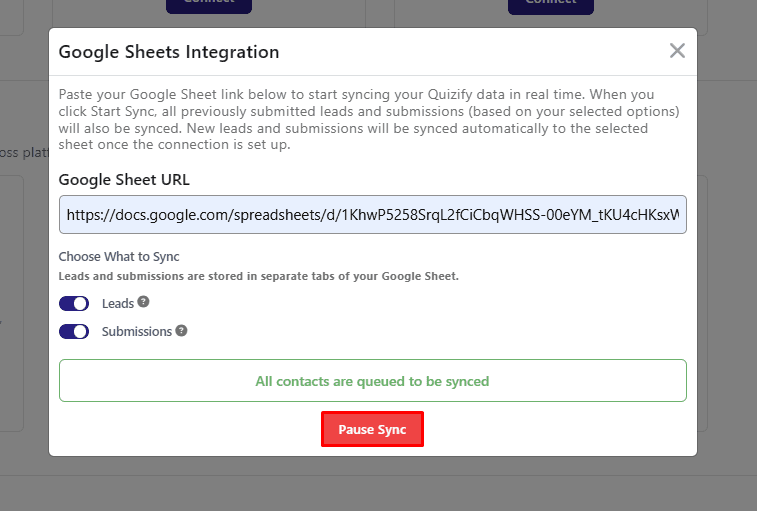
Final Thoughts
Integrating Google Sheets with Quizify helps you automate lead collection, improve team collaboration, and gain actionable insights into your funnel performance. By syncing key submission data — like results, tags, and contact details — you eliminate manual exports and keep your marketing and sales data up to date in real-time.
Start syncing Quizify funnels with Google Sheets today and make every submission count.
Join our newsletter list
Sign up to get the most recent blog articles in your email every week.
Similar Topic
Related Blogs
Similar Topic
Related Blogs
More Articles
Latest Blogs
More Articles
Latest Blogs
More Articles