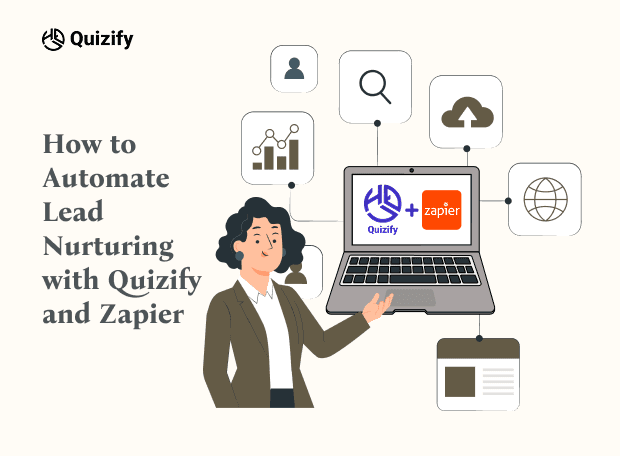MailerLite Integration with Quizify
Integration
Jun 27, 2025
6/27/25
6 Min Read
Connecting your MailerLite account with Quizify allows you to automatically send quizzes and form leads straight into your MailerLite email list. This integration helps you streamline lead nurturing, send targeted campaigns, and automate your email marketing efforts. Follow the detailed steps below to locate your API key and integrate MailerLite with Quizify.
A step-by-step guide to connecting MailerLite with Quizify for automatic lead syncing and smarter email campaigns.
Step 1: Sync Quizify Users to Your MailerLite List
Start by creating a funnel that collects essential contact information, such as name and email. Make sure the User Form is activated. While it's not mandatory to make the email field required, Quizify will only send data to MailerLite if an email is provided—so it’s recommended to configure this field accordingly.
Although the email is essential for syncing, you can customize the rest of the form fields based on your specific requirements.

Step 2: Connect MailerLite with Quizify
Open your Quizify account and log in. Navigate to Integrations. Click on the Mailerlite application. Clicking on the “Connect” button will open a modal, and you have to put the Mailerlite API key on it. Now you have to go to the next step.

Step 3: Log In to MailerLite
Go to mailerlite.com and log in using your credentials. This will take you to your MailerLite dashboard.
Step 4: Open the API Section from Integrations
In your MailerLite dashboard, go to the left-hand sidebar and click on “Integrations.” From the list of available tools, find the “API” section and click “Use” or “View Details” to access your API management area.

Step 5: Generate a New API Token
If you haven’t created an API key before, click on the “Generate New Token” button. Give your token a name (e.g., “Quizify Integration”) to help you remember what it’s used for. Then, MailerLite will generate your unique API Key.

Step 6: Copy the API Key
After generating the token, MailerLite will provide you with an API key. Copy this key carefully—this will only be visible once, so store it securely if needed.

Step 7: Connect to Quizify
Now, head over to your Quizify dashboard. Go to Integrations > MailerLite, and paste the API token you just copied into the field provided. Click Connect to complete the integration.

Step 8: Sync Quizify Data with Your MailerLite List
Once the API connection is successfully established with Quizify, select your MailerLite list and click the “Start Sync” button.
This will sync all previously submitted leads from your funnel will be automatically synced to your selected MailerLite subscriber list. Moving forward, any new leads captured through your form or quiz will also be synced automatically.

What Data Do We Sync with MailerLite?
Currently, Quizify syncs the following data to your MailerLite account: Contact Information, Address Details, Funnel Name, Result Values and Answer tags, and Website URL. This data enables you to segment and group users effectively, set up targeted automations, and launch personalized email campaigns with ease.
Pause MailerLite Integration
If you’d like to temporarily stop syncing leads to MailerLite without fully disconnecting, Quizify gives you the option to pause the integration. Simply go to the MailerLite Integration settings, click on Manage, and then select the “Pause Sync” button. You can resume syncing anytime with just one click.

Conclusion
Integrating MailerLite with Quizify is a simple yet powerful way to supercharge your email marketing. By automatically syncing funnel leads to your MailerLite account, you eliminate manual data entry and open the door to smarter, more personalized email campaigns. Whether you're nurturing new leads or re-engaging existing ones, this integration helps you deliver the right message to the right audience—at the right time.
Start connecting your funnel data with MailerLite today and turn every funnel response into an opportunity for growth and conversion.
A step-by-step guide to connecting MailerLite with Quizify for automatic lead syncing and smarter email campaigns.
Step 1: Sync Quizify Users to Your MailerLite List
Start by creating a funnel that collects essential contact information, such as name and email. Make sure the User Form is activated. While it's not mandatory to make the email field required, Quizify will only send data to MailerLite if an email is provided—so it’s recommended to configure this field accordingly.
Although the email is essential for syncing, you can customize the rest of the form fields based on your specific requirements.

Step 2: Connect MailerLite with Quizify
Open your Quizify account and log in. Navigate to Integrations. Click on the Mailerlite application. Clicking on the “Connect” button will open a modal, and you have to put the Mailerlite API key on it. Now you have to go to the next step.

Step 3: Log In to MailerLite
Go to mailerlite.com and log in using your credentials. This will take you to your MailerLite dashboard.
Step 4: Open the API Section from Integrations
In your MailerLite dashboard, go to the left-hand sidebar and click on “Integrations.” From the list of available tools, find the “API” section and click “Use” or “View Details” to access your API management area.

Step 5: Generate a New API Token
If you haven’t created an API key before, click on the “Generate New Token” button. Give your token a name (e.g., “Quizify Integration”) to help you remember what it’s used for. Then, MailerLite will generate your unique API Key.

Step 6: Copy the API Key
After generating the token, MailerLite will provide you with an API key. Copy this key carefully—this will only be visible once, so store it securely if needed.

Step 7: Connect to Quizify
Now, head over to your Quizify dashboard. Go to Integrations > MailerLite, and paste the API token you just copied into the field provided. Click Connect to complete the integration.

Step 8: Sync Quizify Data with Your MailerLite List
Once the API connection is successfully established with Quizify, select your MailerLite list and click the “Start Sync” button.
This will sync all previously submitted leads from your funnel will be automatically synced to your selected MailerLite subscriber list. Moving forward, any new leads captured through your form or quiz will also be synced automatically.

What Data Do We Sync with MailerLite?
Currently, Quizify syncs the following data to your MailerLite account: Contact Information, Address Details, Funnel Name, Result Values and Answer tags, and Website URL. This data enables you to segment and group users effectively, set up targeted automations, and launch personalized email campaigns with ease.
Pause MailerLite Integration
If you’d like to temporarily stop syncing leads to MailerLite without fully disconnecting, Quizify gives you the option to pause the integration. Simply go to the MailerLite Integration settings, click on Manage, and then select the “Pause Sync” button. You can resume syncing anytime with just one click.

Conclusion
Integrating MailerLite with Quizify is a simple yet powerful way to supercharge your email marketing. By automatically syncing funnel leads to your MailerLite account, you eliminate manual data entry and open the door to smarter, more personalized email campaigns. Whether you're nurturing new leads or re-engaging existing ones, this integration helps you deliver the right message to the right audience—at the right time.
Start connecting your funnel data with MailerLite today and turn every funnel response into an opportunity for growth and conversion.
A step-by-step guide to connecting MailerLite with Quizify for automatic lead syncing and smarter email campaigns.
Step 1: Sync Quizify Users to Your MailerLite List
Start by creating a funnel that collects essential contact information, such as name and email. Make sure the User Form is activated. While it's not mandatory to make the email field required, Quizify will only send data to MailerLite if an email is provided—so it’s recommended to configure this field accordingly.
Although the email is essential for syncing, you can customize the rest of the form fields based on your specific requirements.

Step 2: Connect MailerLite with Quizify
Open your Quizify account and log in. Navigate to Integrations. Click on the Mailerlite application. Clicking on the “Connect” button will open a modal, and you have to put the Mailerlite API key on it. Now you have to go to the next step.

Step 3: Log In to MailerLite
Go to mailerlite.com and log in using your credentials. This will take you to your MailerLite dashboard.
Step 4: Open the API Section from Integrations
In your MailerLite dashboard, go to the left-hand sidebar and click on “Integrations.” From the list of available tools, find the “API” section and click “Use” or “View Details” to access your API management area.

Step 5: Generate a New API Token
If you haven’t created an API key before, click on the “Generate New Token” button. Give your token a name (e.g., “Quizify Integration”) to help you remember what it’s used for. Then, MailerLite will generate your unique API Key.

Step 6: Copy the API Key
After generating the token, MailerLite will provide you with an API key. Copy this key carefully—this will only be visible once, so store it securely if needed.

Step 7: Connect to Quizify
Now, head over to your Quizify dashboard. Go to Integrations > MailerLite, and paste the API token you just copied into the field provided. Click Connect to complete the integration.

Step 8: Sync Quizify Data with Your MailerLite List
Once the API connection is successfully established with Quizify, select your MailerLite list and click the “Start Sync” button.
This will sync all previously submitted leads from your funnel will be automatically synced to your selected MailerLite subscriber list. Moving forward, any new leads captured through your form or quiz will also be synced automatically.

What Data Do We Sync with MailerLite?
Currently, Quizify syncs the following data to your MailerLite account: Contact Information, Address Details, Funnel Name, Result Values and Answer tags, and Website URL. This data enables you to segment and group users effectively, set up targeted automations, and launch personalized email campaigns with ease.
Pause MailerLite Integration
If you’d like to temporarily stop syncing leads to MailerLite without fully disconnecting, Quizify gives you the option to pause the integration. Simply go to the MailerLite Integration settings, click on Manage, and then select the “Pause Sync” button. You can resume syncing anytime with just one click.

Conclusion
Integrating MailerLite with Quizify is a simple yet powerful way to supercharge your email marketing. By automatically syncing funnel leads to your MailerLite account, you eliminate manual data entry and open the door to smarter, more personalized email campaigns. Whether you're nurturing new leads or re-engaging existing ones, this integration helps you deliver the right message to the right audience—at the right time.
Start connecting your funnel data with MailerLite today and turn every funnel response into an opportunity for growth and conversion.
Join our newsletter list
Sign up to get the most recent blog articles in your email every week.
Similar Topic
Related Blogs
Similar Topic
Related Blogs
More Articles
Latest Blogs
More Articles
Latest Blogs
More Articles