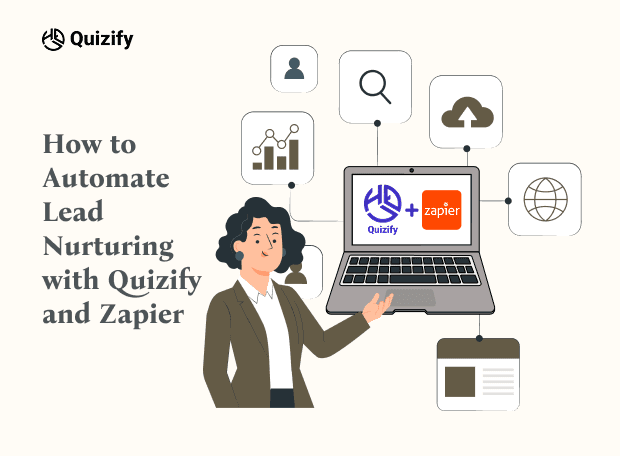How to Integrate Calendly with Quizify
Integration
Feb 17, 2025
2/17/25
3 Min Read
Sync Calendly with Quizify in a snap – schedule appointments smoothly and keep your users engaged with ease!
If you're using Quizify—the powerful quiz builder and online quiz maker—to engage your audience with interactive quizzes, surveys, or forms, integrating Calendly can significantly elevate your lead generation efforts. This smart integration allows you to prompt quiz takers to book a call or appointment immediately after completing a quiz, eliminating the hassle of manual follow-ups and back-and-forth scheduling emails.
By combining the strength of Quizify's quiz funnel capabilities with Calendly’s automated scheduling, you can build a seamless lead conversion process that keeps your audience engaged and drives results.
In this step-by-step guide, you'll learn how to integrate Calendly with Quizify and create a smooth booking experience that boosts conversions and streamlines your sales funnel.
Step 1: Access Your Quizify Dashboard
1. Log in to your Quizify account and go to Manage Quiz > My Quizzes in the admin panel.
2. Select the quiz where you want to add the scheduler question.
Step 2: Add a Scheduler Question
1. In the Quiz Builder, click on Add Question.
2. Choose Scheduler from the list of question types.

Step 3: Add and Customize the Scheduler Question
1. Open Calendly in a new tab and log in to your account.
2. Select the event you want to schedule and copy its link (e.g., https://calendly.com/alex-5nc/book-session).
3. Go back to Quizify and paste the link into the Calendly Link field.
4. Enter a relevant question title (e.g., “Schedule a Call with Us!”).
5. Provide clear instructions or a brief description if needed.

Step 5: Save and Preview Your Quiz
1. Click Save Changes to apply the scheduler question.
2. Preview the quiz to make sure the Calendly scheduler is working correctly.

Step 6: Publish and Share Your Quiz
1. Once everything is set up, click Publish to make the quiz live.
2. Share the quiz link through email, social media, or on your website.
Conclusion:
Integrating Calendly with Quizify bridges the gap between engagement and action. It transforms passive quiz takers into active leads by allowing them to instantly book appointments, keeping the momentum going within your quiz funnel. This seamless connection not only improves user experience but also boosts conversions and simplifies your lead generation process.
Whether you’re a coach, consultant, or sales professional, combining Quizify’s powerful quiz builder with Calendly’s scheduling automation gives you the edge in closing more leads—faster and smarter.
If you're using Quizify—the powerful quiz builder and online quiz maker—to engage your audience with interactive quizzes, surveys, or forms, integrating Calendly can significantly elevate your lead generation efforts. This smart integration allows you to prompt quiz takers to book a call or appointment immediately after completing a quiz, eliminating the hassle of manual follow-ups and back-and-forth scheduling emails.
By combining the strength of Quizify's quiz funnel capabilities with Calendly’s automated scheduling, you can build a seamless lead conversion process that keeps your audience engaged and drives results.
In this step-by-step guide, you'll learn how to integrate Calendly with Quizify and create a smooth booking experience that boosts conversions and streamlines your sales funnel.
Step 1: Access Your Quizify Dashboard
1. Log in to your Quizify account and go to Manage Quiz > My Quizzes in the admin panel.
2. Select the quiz where you want to add the scheduler question.
Step 2: Add a Scheduler Question
1. In the Quiz Builder, click on Add Question.
2. Choose Scheduler from the list of question types.

Step 3: Add and Customize the Scheduler Question
1. Open Calendly in a new tab and log in to your account.
2. Select the event you want to schedule and copy its link (e.g., https://calendly.com/alex-5nc/book-session).
3. Go back to Quizify and paste the link into the Calendly Link field.
4. Enter a relevant question title (e.g., “Schedule a Call with Us!”).
5. Provide clear instructions or a brief description if needed.

Step 5: Save and Preview Your Quiz
1. Click Save Changes to apply the scheduler question.
2. Preview the quiz to make sure the Calendly scheduler is working correctly.

Step 6: Publish and Share Your Quiz
1. Once everything is set up, click Publish to make the quiz live.
2. Share the quiz link through email, social media, or on your website.
Conclusion:
Integrating Calendly with Quizify bridges the gap between engagement and action. It transforms passive quiz takers into active leads by allowing them to instantly book appointments, keeping the momentum going within your quiz funnel. This seamless connection not only improves user experience but also boosts conversions and simplifies your lead generation process.
Whether you’re a coach, consultant, or sales professional, combining Quizify’s powerful quiz builder with Calendly’s scheduling automation gives you the edge in closing more leads—faster and smarter.
If you're using Quizify—the powerful quiz builder and online quiz maker—to engage your audience with interactive quizzes, surveys, or forms, integrating Calendly can significantly elevate your lead generation efforts. This smart integration allows you to prompt quiz takers to book a call or appointment immediately after completing a quiz, eliminating the hassle of manual follow-ups and back-and-forth scheduling emails.
By combining the strength of Quizify's quiz funnel capabilities with Calendly’s automated scheduling, you can build a seamless lead conversion process that keeps your audience engaged and drives results.
In this step-by-step guide, you'll learn how to integrate Calendly with Quizify and create a smooth booking experience that boosts conversions and streamlines your sales funnel.
Step 1: Access Your Quizify Dashboard
1. Log in to your Quizify account and go to Manage Quiz > My Quizzes in the admin panel.
2. Select the quiz where you want to add the scheduler question.
Step 2: Add a Scheduler Question
1. In the Quiz Builder, click on Add Question.
2. Choose Scheduler from the list of question types.

Step 3: Add and Customize the Scheduler Question
1. Open Calendly in a new tab and log in to your account.
2. Select the event you want to schedule and copy its link (e.g., https://calendly.com/alex-5nc/book-session).
3. Go back to Quizify and paste the link into the Calendly Link field.
4. Enter a relevant question title (e.g., “Schedule a Call with Us!”).
5. Provide clear instructions or a brief description if needed.

Step 5: Save and Preview Your Quiz
1. Click Save Changes to apply the scheduler question.
2. Preview the quiz to make sure the Calendly scheduler is working correctly.

Step 6: Publish and Share Your Quiz
1. Once everything is set up, click Publish to make the quiz live.
2. Share the quiz link through email, social media, or on your website.
Conclusion:
Integrating Calendly with Quizify bridges the gap between engagement and action. It transforms passive quiz takers into active leads by allowing them to instantly book appointments, keeping the momentum going within your quiz funnel. This seamless connection not only improves user experience but also boosts conversions and simplifies your lead generation process.
Whether you’re a coach, consultant, or sales professional, combining Quizify’s powerful quiz builder with Calendly’s scheduling automation gives you the edge in closing more leads—faster and smarter.
Join our newsletter list
Sign up to get the most recent blog articles in your email every week.
Similar Topic
Related Blogs
Similar Topic
Related Blogs
More Articles
Latest Blogs
More Articles
Latest Blogs
More Articles