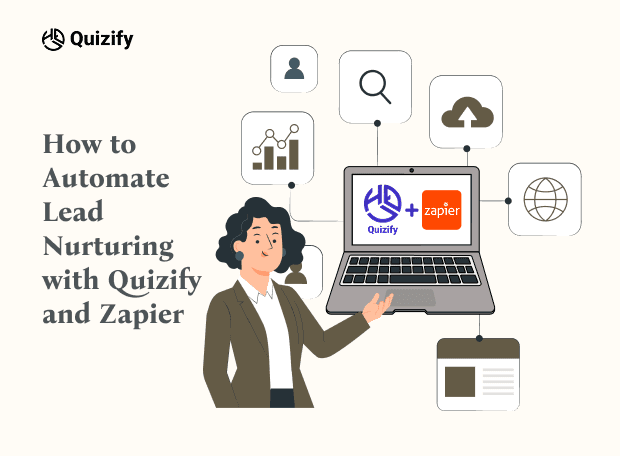Connect Google Analytics with Quizify
Integration
Jun 19, 2024
6/19/24
4 Min Read
Connecting your Google Analytics account with Quizify allows you to automatically track quiz or form events, user interactions, and completion data in your Analytics dashboard. This integration helps you measure engagement, monitor conversion performance, and gain deeper insights into how visitors interact with your funnels — empowering you to optimize campaigns and improve results with real-time behavioral analytics.
Step 1: Connect Google Analytics with Quizify
Open your Quizify dashboard and go to the Integrations section.
Select the Google Analytics integration from the list.
Click the Connect button — a modal will appear where you can enter your Measurement ID.

Step 2: Access Measurement ID in Google Analytics
Log in to your Google Analytics account and go to the dashboard.
Click the Admin ⚙️ icon in the bottom-left corner of the sidebar.
Go to Property settings open Data collection and modification, and select Data streams to view or manage the data sources that send information to your property.

Step 3: Create or Find Your Measurement ID
Create a new data stream by clicking on “Add stream” and selecting the Web option to set up a new web stream. Alternatively, you can use an existing web stream if one is already available.


Once the stream is created, Google Analytics will automatically generate a Measurement ID (it starts with G-, e.g.,
G- XXXXXXX) and copy this Measurement ID.
Step 4: Connect to Quizify
Now, head over to your Quizify dashboard. Go to Integrations > Google Analytics, and paste the Measurement ID you just copied into the field provided. Click 'Connect' to complete the integration. Once connected, Quizify will automatically start tracking all funnel events listed below in this blog.

What Data is Tracked in Google Analytics?
When you connect Google Analytics with Quizify, key funnel interactions are automatically tracked as events. Each event captures specific parameters to help you understand user behavior, funnel performance, and engagement
Tracked Events and Parameters:
QuizifyStart: Triggered when a user starts a funnel.
Use case: Helps you track how many users begin your quiz or form, allowing you to measure initial engagement and entry points.
funnel_id
funnel_name
QuizifyQuestionPassed: Triggered when a user completes a question.
Use case: Shows user progress within the funnel and helps identify how users interact with each question.
funnel_id
funnel_name
question_title
QuizifyCompleted – Triggered when a user finishes the funnel.
Use case: This event is triggered when a user completes a quiz or form. It helps you track overall engagement, completion time, answered questions, and skipped questions—insights that reveal whether your funnel is the right length and complexity for your audience.
funnel_id
funnel_name
time_spent
funnel_total_questions
funnel_questions_answered
funnel_questions_skipped
QuizifyResult – Triggered when funnel results are shown to the user.
Use case: Helps you analyze which result categories or scores users are achieving most often.
funnel_id
funnel_name
result_category
score
QuizifyLeadCaptured – Triggered when a user submits their contact or lead information.
Use case: Tracks successful lead captures so you can measure conversions and evaluate how well your funnel is generating leads.
funnel_id
funnel_name
phone_lead
email_lead
email_opt_in
Final Thoughts
Integrating Google Analytics with Quizify takes the guesswork out of understanding your funnels. With automatic tracking of key events — including funnel starts, question progress, completions, results, and lead captures — you get a complete view of user behavior without manual setup. This real-time insight helps you pinpoint strengths and weaknesses in your funnel, optimize user experience, and boost conversions more efficiently. With this integration, data-driven decision-making becomes simple, powerful, and effortless.
Step 1: Connect Google Analytics with Quizify
Open your Quizify dashboard and go to the Integrations section.
Select the Google Analytics integration from the list.
Click the Connect button — a modal will appear where you can enter your Measurement ID.

Step 2: Access Measurement ID in Google Analytics
Log in to your Google Analytics account and go to the dashboard.
Click the Admin ⚙️ icon in the bottom-left corner of the sidebar.
Go to Property settings open Data collection and modification, and select Data streams to view or manage the data sources that send information to your property.

Step 3: Create or Find Your Measurement ID
Create a new data stream by clicking on “Add stream” and selecting the Web option to set up a new web stream. Alternatively, you can use an existing web stream if one is already available.


Once the stream is created, Google Analytics will automatically generate a Measurement ID (it starts with G-, e.g.,
G- XXXXXXX) and copy this Measurement ID.
Step 4: Connect to Quizify
Now, head over to your Quizify dashboard. Go to Integrations > Google Analytics, and paste the Measurement ID you just copied into the field provided. Click 'Connect' to complete the integration. Once connected, Quizify will automatically start tracking all funnel events listed below in this blog.

What Data is Tracked in Google Analytics?
When you connect Google Analytics with Quizify, key funnel interactions are automatically tracked as events. Each event captures specific parameters to help you understand user behavior, funnel performance, and engagement
Tracked Events and Parameters:
QuizifyStart: Triggered when a user starts a funnel.
Use case: Helps you track how many users begin your quiz or form, allowing you to measure initial engagement and entry points.
funnel_id
funnel_name
QuizifyQuestionPassed: Triggered when a user completes a question.
Use case: Shows user progress within the funnel and helps identify how users interact with each question.
funnel_id
funnel_name
question_title
QuizifyCompleted – Triggered when a user finishes the funnel.
Use case: This event is triggered when a user completes a quiz or form. It helps you track overall engagement, completion time, answered questions, and skipped questions—insights that reveal whether your funnel is the right length and complexity for your audience.
funnel_id
funnel_name
time_spent
funnel_total_questions
funnel_questions_answered
funnel_questions_skipped
QuizifyResult – Triggered when funnel results are shown to the user.
Use case: Helps you analyze which result categories or scores users are achieving most often.
funnel_id
funnel_name
result_category
score
QuizifyLeadCaptured – Triggered when a user submits their contact or lead information.
Use case: Tracks successful lead captures so you can measure conversions and evaluate how well your funnel is generating leads.
funnel_id
funnel_name
phone_lead
email_lead
email_opt_in
Final Thoughts
Integrating Google Analytics with Quizify takes the guesswork out of understanding your funnels. With automatic tracking of key events — including funnel starts, question progress, completions, results, and lead captures — you get a complete view of user behavior without manual setup. This real-time insight helps you pinpoint strengths and weaknesses in your funnel, optimize user experience, and boost conversions more efficiently. With this integration, data-driven decision-making becomes simple, powerful, and effortless.
Step 1: Connect Google Analytics with Quizify
Open your Quizify dashboard and go to the Integrations section.
Select the Google Analytics integration from the list.
Click the Connect button — a modal will appear where you can enter your Measurement ID.

Step 2: Access Measurement ID in Google Analytics
Log in to your Google Analytics account and go to the dashboard.
Click the Admin ⚙️ icon in the bottom-left corner of the sidebar.
Go to Property settings open Data collection and modification, and select Data streams to view or manage the data sources that send information to your property.

Step 3: Create or Find Your Measurement ID
Create a new data stream by clicking on “Add stream” and selecting the Web option to set up a new web stream. Alternatively, you can use an existing web stream if one is already available.


Once the stream is created, Google Analytics will automatically generate a Measurement ID (it starts with G-, e.g.,
G- XXXXXXX) and copy this Measurement ID.
Step 4: Connect to Quizify
Now, head over to your Quizify dashboard. Go to Integrations > Google Analytics, and paste the Measurement ID you just copied into the field provided. Click 'Connect' to complete the integration. Once connected, Quizify will automatically start tracking all funnel events listed below in this blog.

What Data is Tracked in Google Analytics?
When you connect Google Analytics with Quizify, key funnel interactions are automatically tracked as events. Each event captures specific parameters to help you understand user behavior, funnel performance, and engagement
Tracked Events and Parameters:
QuizifyStart: Triggered when a user starts a funnel.
Use case: Helps you track how many users begin your quiz or form, allowing you to measure initial engagement and entry points.
funnel_id
funnel_name
QuizifyQuestionPassed: Triggered when a user completes a question.
Use case: Shows user progress within the funnel and helps identify how users interact with each question.
funnel_id
funnel_name
question_title
QuizifyCompleted – Triggered when a user finishes the funnel.
Use case: This event is triggered when a user completes a quiz or form. It helps you track overall engagement, completion time, answered questions, and skipped questions—insights that reveal whether your funnel is the right length and complexity for your audience.
funnel_id
funnel_name
time_spent
funnel_total_questions
funnel_questions_answered
funnel_questions_skipped
QuizifyResult – Triggered when funnel results are shown to the user.
Use case: Helps you analyze which result categories or scores users are achieving most often.
funnel_id
funnel_name
result_category
score
QuizifyLeadCaptured – Triggered when a user submits their contact or lead information.
Use case: Tracks successful lead captures so you can measure conversions and evaluate how well your funnel is generating leads.
funnel_id
funnel_name
phone_lead
email_lead
email_opt_in
Final Thoughts
Integrating Google Analytics with Quizify takes the guesswork out of understanding your funnels. With automatic tracking of key events — including funnel starts, question progress, completions, results, and lead captures — you get a complete view of user behavior without manual setup. This real-time insight helps you pinpoint strengths and weaknesses in your funnel, optimize user experience, and boost conversions more efficiently. With this integration, data-driven decision-making becomes simple, powerful, and effortless.
Join our newsletter list
Sign up to get the most recent blog articles in your email every week.
Similar Topic
Related Blogs
Similar Topic
Related Blogs
More Articles
Latest Blogs
More Articles
Latest Blogs
More Articles