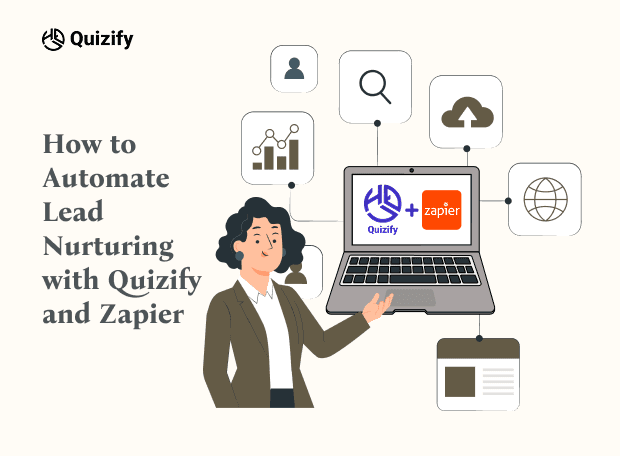How to integrate Zapier with Quizify
Integration
Jun 13, 2024
6/13/24
12 Min Read
Connecting Quizify with Zapier, providing you with easy-to-follow steps and essential tips for smooth synchronization of user data and quiz details.
Welcome to our ultimate guide on effortlessly integrating Quizify with Zapier! Let's dive into the details of connecting Quizify with Zapier, providing you with easy-to-follow steps and essential tips for smooth synchronization of user data and quiz details.
Firstly, ensure you have created a quiz on Quizify, capturing essential user information such as name and email. Activate the User Form feature, and make sure the Email field is set as required for syncing users.

Additionally, customize other fields like First Name, Last Name, and Phone Number to meet your form requirements.
Zapier allows you to connect Quizify to thousands of apps and automate workflows. Using this integration, you can automatically send funnel data to CRMs, email marketing tools, or other applications—without writing any code.
Accessing Zapier Integration
1. Global Integration (for all funnels)
Go to Quizify Dashboard → Integrations.
Locate Zapier under the Automation section.
Click Connect.
Follow the on-screen instructions to authenticate your Zapier account.
Once connected, all funnel submissions will be available for automation via Zapier.
2. Funnel-Specific Integration
Navigate to Funnel Builder → select a funnel → Edit your funnel.
From the left menu, click Integrations.
Scroll down to the Automation section and click Connect under Zapier.
If your plan is not Pro, you will see a prompt to Upgrade to manage third-party integrations for each funnel separately. You can either:
Upgrade to Pro Plan, or
Click Global App Settings to use the integration across all funnels.
Authenticate your Zapier account and set up the connection.
Setting Up a Zap with Quizify
Step 1: Connect Zapier with Quizify

In Quizify, click Connect under the Zapier integration.
You’ll be redirected to: https://zapier.com/apps/quizify/integrations.
Log in to your Zapier account.
You’ll see the Zap creation screen with Quizify already selected as the App.
Choose Trigger Event → select New Submission.
Click Continue.
Under Choose account, click Select and connect your Quizify account.
Once successfully connected, click Continue.
Step 2: Connect Your Funnel

In the Funnel dropdown, you will see a list of all your funnels.
Select the specific funnel you want to connect.
Click Continue.
Step 3: Test Trigger

Click Test Trigger.
You can click on Test Trigger, then a test submission will be provided.
If the test is successful, you’ll see your test data displayed.
Continue with selected record
At this point, your Quizify account and funnel are successfully connected to Zapier. 🎉
Step 4: Set Up Actions in Other Apps
Choose an Action App (e.g., Google Sheets, Gmail, Mailchimp, HubSpot, Slack, etc.).
Select the Action Event (e.g., Add Row in Google Sheets, Send Email, Add Subscriber).
Map the Quizify fields (like Name, Email, Quiz Result, Answers) to the corresponding fields in the action app.
Test the action to confirm the data flows correctly.
Click Publish Zap.
What Data Do We Sync with Zapier?
Quizify syncs the following data to your Zapier account: Contact Information, Address Details, Funnel Name, Result Values and Tags, and the Website URL. This data empowers you to seamlessly segment users, automate workflows, and trigger personalized marketing or email campaigns with accuracy and efficiency.
Conclusion
Integrating Quizify with Zapier opens the door to powerful automation and easily data flow across your favorite apps. By following the steps outlined in this guide—setting up your quiz, connecting the webhook, and configuring the sync—you’ve enabled a system that works smarter, not harder. With user and quiz data syncing automatically, you can now streamline your marketing efforts, trigger personalized workflows, and make data-driven decisions with ease. Whether you're nurturing leads, launching targeted email campaigns, or segmenting users based on quiz responses, this integration sets you up for scalable success.
Welcome to our ultimate guide on effortlessly integrating Quizify with Zapier! Let's dive into the details of connecting Quizify with Zapier, providing you with easy-to-follow steps and essential tips for smooth synchronization of user data and quiz details.
Firstly, ensure you have created a quiz on Quizify, capturing essential user information such as name and email. Activate the User Form feature, and make sure the Email field is set as required for syncing users.

Additionally, customize other fields like First Name, Last Name, and Phone Number to meet your form requirements.
Zapier allows you to connect Quizify to thousands of apps and automate workflows. Using this integration, you can automatically send funnel data to CRMs, email marketing tools, or other applications—without writing any code.
Accessing Zapier Integration
1. Global Integration (for all funnels)
Go to Quizify Dashboard → Integrations.
Locate Zapier under the Automation section.
Click Connect.
Follow the on-screen instructions to authenticate your Zapier account.
Once connected, all funnel submissions will be available for automation via Zapier.
2. Funnel-Specific Integration
Navigate to Funnel Builder → select a funnel → Edit your funnel.
From the left menu, click Integrations.
Scroll down to the Automation section and click Connect under Zapier.
If your plan is not Pro, you will see a prompt to Upgrade to manage third-party integrations for each funnel separately. You can either:
Upgrade to Pro Plan, or
Click Global App Settings to use the integration across all funnels.
Authenticate your Zapier account and set up the connection.
Setting Up a Zap with Quizify
Step 1: Connect Zapier with Quizify

In Quizify, click Connect under the Zapier integration.
You’ll be redirected to: https://zapier.com/apps/quizify/integrations.
Log in to your Zapier account.
You’ll see the Zap creation screen with Quizify already selected as the App.
Choose Trigger Event → select New Submission.
Click Continue.
Under Choose account, click Select and connect your Quizify account.
Once successfully connected, click Continue.
Step 2: Connect Your Funnel

In the Funnel dropdown, you will see a list of all your funnels.
Select the specific funnel you want to connect.
Click Continue.
Step 3: Test Trigger

Click Test Trigger.
You can click on Test Trigger, then a test submission will be provided.
If the test is successful, you’ll see your test data displayed.
Continue with selected record
At this point, your Quizify account and funnel are successfully connected to Zapier. 🎉
Step 4: Set Up Actions in Other Apps
Choose an Action App (e.g., Google Sheets, Gmail, Mailchimp, HubSpot, Slack, etc.).
Select the Action Event (e.g., Add Row in Google Sheets, Send Email, Add Subscriber).
Map the Quizify fields (like Name, Email, Quiz Result, Answers) to the corresponding fields in the action app.
Test the action to confirm the data flows correctly.
Click Publish Zap.
What Data Do We Sync with Zapier?
Quizify syncs the following data to your Zapier account: Contact Information, Address Details, Funnel Name, Result Values and Tags, and the Website URL. This data empowers you to seamlessly segment users, automate workflows, and trigger personalized marketing or email campaigns with accuracy and efficiency.
Conclusion
Integrating Quizify with Zapier opens the door to powerful automation and easily data flow across your favorite apps. By following the steps outlined in this guide—setting up your quiz, connecting the webhook, and configuring the sync—you’ve enabled a system that works smarter, not harder. With user and quiz data syncing automatically, you can now streamline your marketing efforts, trigger personalized workflows, and make data-driven decisions with ease. Whether you're nurturing leads, launching targeted email campaigns, or segmenting users based on quiz responses, this integration sets you up for scalable success.
Welcome to our ultimate guide on effortlessly integrating Quizify with Zapier! Let's dive into the details of connecting Quizify with Zapier, providing you with easy-to-follow steps and essential tips for smooth synchronization of user data and quiz details.
Firstly, ensure you have created a quiz on Quizify, capturing essential user information such as name and email. Activate the User Form feature, and make sure the Email field is set as required for syncing users.

Additionally, customize other fields like First Name, Last Name, and Phone Number to meet your form requirements.
Zapier allows you to connect Quizify to thousands of apps and automate workflows. Using this integration, you can automatically send funnel data to CRMs, email marketing tools, or other applications—without writing any code.
Accessing Zapier Integration
1. Global Integration (for all funnels)
Go to Quizify Dashboard → Integrations.
Locate Zapier under the Automation section.
Click Connect.
Follow the on-screen instructions to authenticate your Zapier account.
Once connected, all funnel submissions will be available for automation via Zapier.
2. Funnel-Specific Integration
Navigate to Funnel Builder → select a funnel → Edit your funnel.
From the left menu, click Integrations.
Scroll down to the Automation section and click Connect under Zapier.
If your plan is not Pro, you will see a prompt to Upgrade to manage third-party integrations for each funnel separately. You can either:
Upgrade to Pro Plan, or
Click Global App Settings to use the integration across all funnels.
Authenticate your Zapier account and set up the connection.
Setting Up a Zap with Quizify
Step 1: Connect Zapier with Quizify

In Quizify, click Connect under the Zapier integration.
You’ll be redirected to: https://zapier.com/apps/quizify/integrations.
Log in to your Zapier account.
You’ll see the Zap creation screen with Quizify already selected as the App.
Choose Trigger Event → select New Submission.
Click Continue.
Under Choose account, click Select and connect your Quizify account.
Once successfully connected, click Continue.
Step 2: Connect Your Funnel

In the Funnel dropdown, you will see a list of all your funnels.
Select the specific funnel you want to connect.
Click Continue.
Step 3: Test Trigger

Click Test Trigger.
You can click on Test Trigger, then a test submission will be provided.
If the test is successful, you’ll see your test data displayed.
Continue with selected record
At this point, your Quizify account and funnel are successfully connected to Zapier. 🎉
Step 4: Set Up Actions in Other Apps
Choose an Action App (e.g., Google Sheets, Gmail, Mailchimp, HubSpot, Slack, etc.).
Select the Action Event (e.g., Add Row in Google Sheets, Send Email, Add Subscriber).
Map the Quizify fields (like Name, Email, Quiz Result, Answers) to the corresponding fields in the action app.
Test the action to confirm the data flows correctly.
Click Publish Zap.
What Data Do We Sync with Zapier?
Quizify syncs the following data to your Zapier account: Contact Information, Address Details, Funnel Name, Result Values and Tags, and the Website URL. This data empowers you to seamlessly segment users, automate workflows, and trigger personalized marketing or email campaigns with accuracy and efficiency.
Conclusion
Integrating Quizify with Zapier opens the door to powerful automation and easily data flow across your favorite apps. By following the steps outlined in this guide—setting up your quiz, connecting the webhook, and configuring the sync—you’ve enabled a system that works smarter, not harder. With user and quiz data syncing automatically, you can now streamline your marketing efforts, trigger personalized workflows, and make data-driven decisions with ease. Whether you're nurturing leads, launching targeted email campaigns, or segmenting users based on quiz responses, this integration sets you up for scalable success.
Join our newsletter list
Sign up to get the most recent blog articles in your email every week.
Similar Topic
Related Blogs
Similar Topic
Related Blogs
More Articles
Latest Blogs
More Articles
Latest Blogs
More Articles